Add and manage resources

Resources can be essential components in managing your activities effectively on Village. This guide will provide you with a thorough understanding of what resources entail and how to leverage them.
What are resources?
Resources encompass various elements crucial for your activities, including staff (teachers, instructors), spaces (physical locations like classrooms or rooms), and equipment.
You can assign resources to any activity type to avoid scheduling conflicts by automatically preventing overlapping bookings. This will allow you to better organize your available resources. Whether you're a solo piano teacher or a facility manager overseeing multiple resources, utilizing resources optimally can be key to organizing your scheduling effectively.
You'll find all your resources neatly organized on the resource tab, categorized into three types: Staff, Spaces, and Equipment.
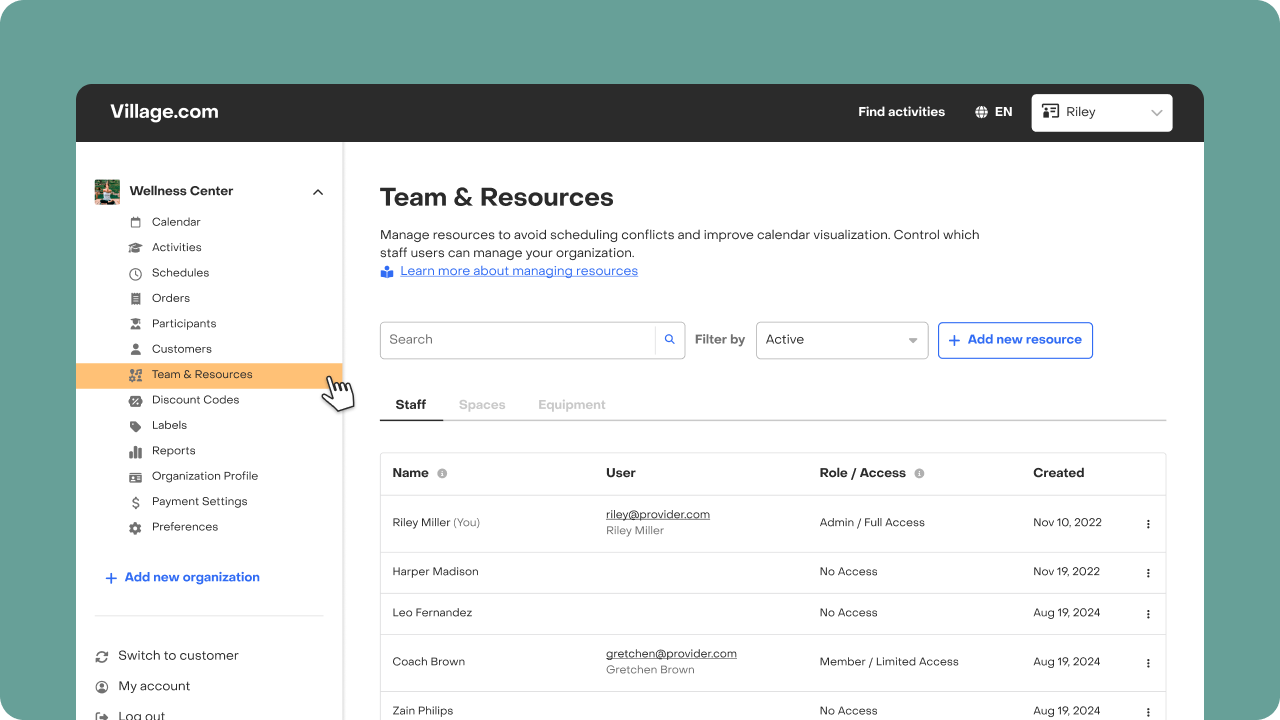
Add a resource
Adding a resource is a simple process:
- Navigate to the "Resource" tab.
- Tap "Add resource."
- Select the resource type and provide a name (this display name will be visible to customers).
- Define resource availability based on your needs.
If you are adding a staff resource to your team, you will be able to decide whether that staff has access to your organization and if so, which access level you would like to grant them. Learn more about team roles & permissions.
🔒 Can’t access this feature? Access to the complete feature or functionality may be limited by your role within the organization. For more details, please refer to this article.
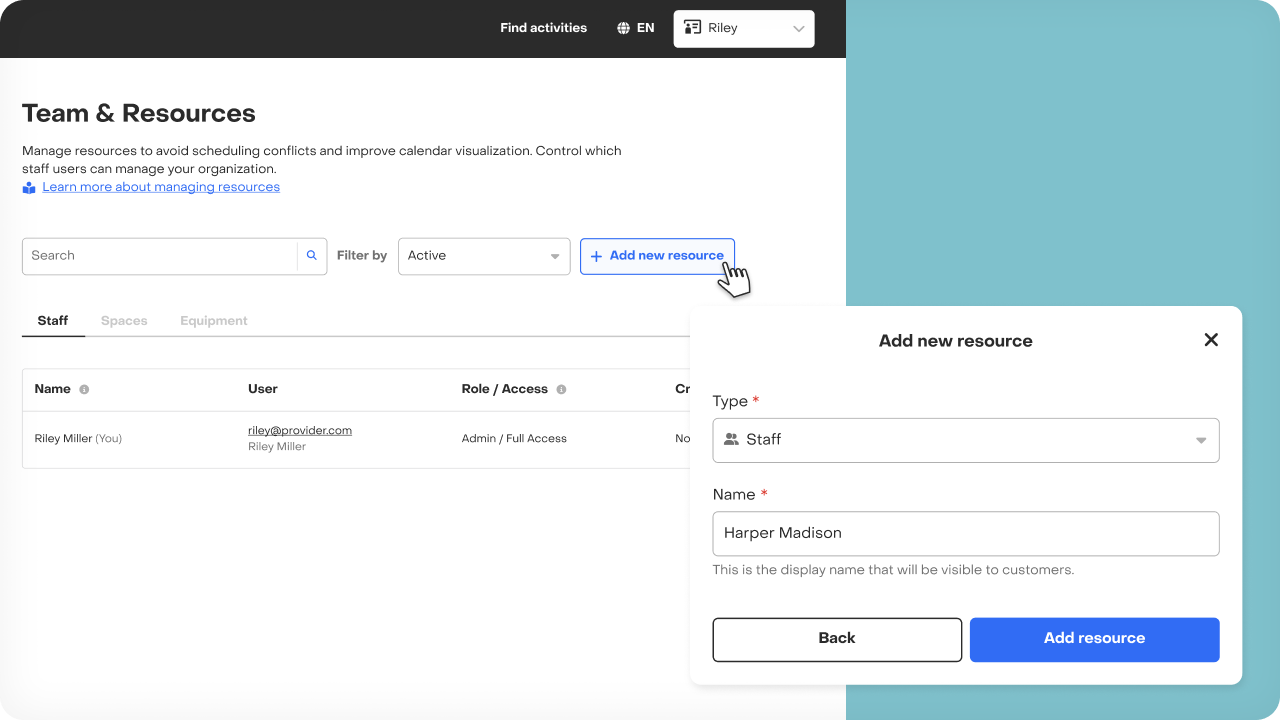
Manage a resource
Once a resource is added you will be able to:
Resource conflict check
To ensure smooth scheduling, Village performs a conflict check within resources:
- For Appointments: Checks availability of resources assigned to appointments to display suitable booking slots.
- For Series and One-offs: Once assigned, resources are unavailable for booking on appointments.
Resource calendar view
Visualize resource utilization and conflicts easily by navigating to the calendar and exploring the resource calendar view where you can effortlessly track the events assigned to each resource.
By following this guide, you'll be equipped to optimize your resource management and streamline your scheduling processes. Should you encounter any issues or have further questions, our support team is always available to assist you.


