Archive a resource
By Village

This is some text inside of a div block.
read
In this article we went through the process of adding new resources. Now, let’s see how to archive a resource:
Archive a resource step-by-step
You can archive resources if you no longer need them:
- Go to “Team & Resources”.
- Locate the resource you want to archive.
- Click the “More Options” menu by selecting the ellipsis icon (⋮) in the resource row.
- Select “Archive”.
- Confirm you want to proceed with the action on the warning modal.
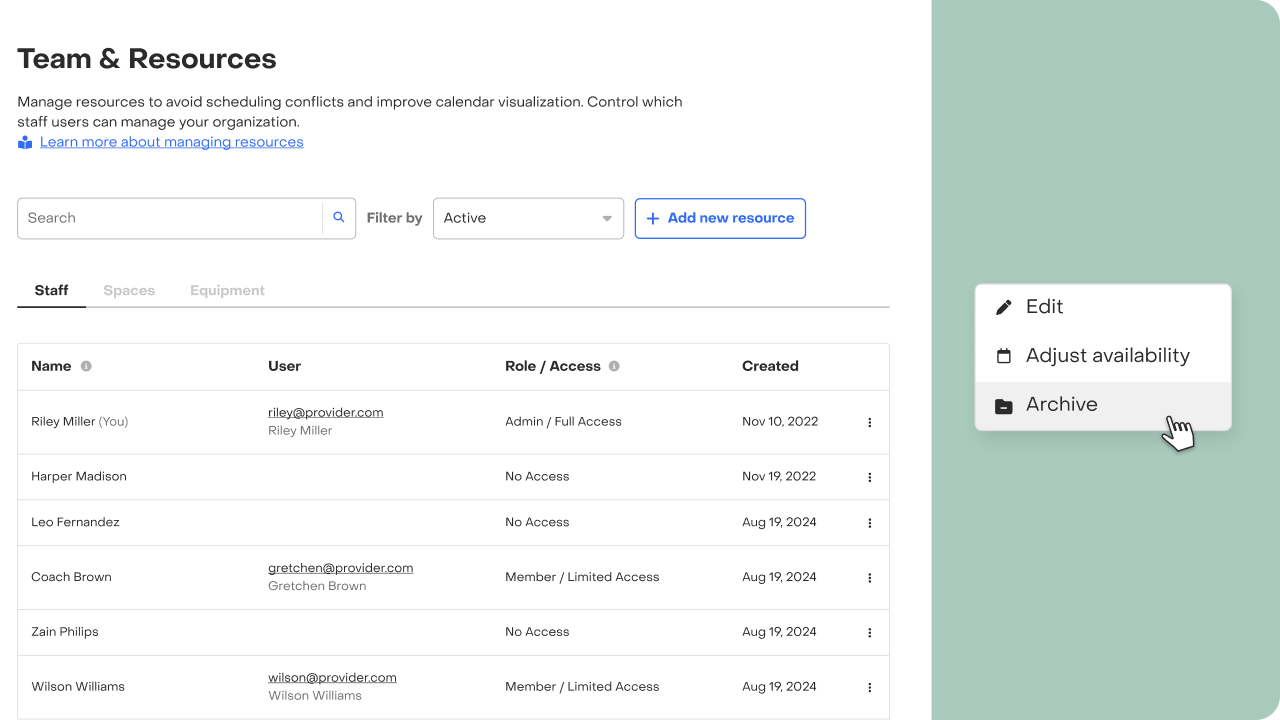
To consider before archiving a resource
- Note that this action cannot be undone.
- Archiving this resource will remove it from all appointment settings, making it unavailable for future bookings going forward.
- If the resource is a staff user, they will automatically lose access to the organization.
- Be aware that you must manually manage any appointments booked before this change, as well as series or one-off schedules that currently utilize this resource, to ensure they are either reassigned or canceled appropriately.
Can’t access this feature? Access to the complete feature or functionality may be limited by your role within the organization. For more details, please refer to this article.
Have feedback?
Let us know!

