How to create a discount code
By Village

This is some text inside of a div block.
read
Discount codes are a powerful tool for providers looking to attract new participants, encourage repeat purchases, and increase overall sales.
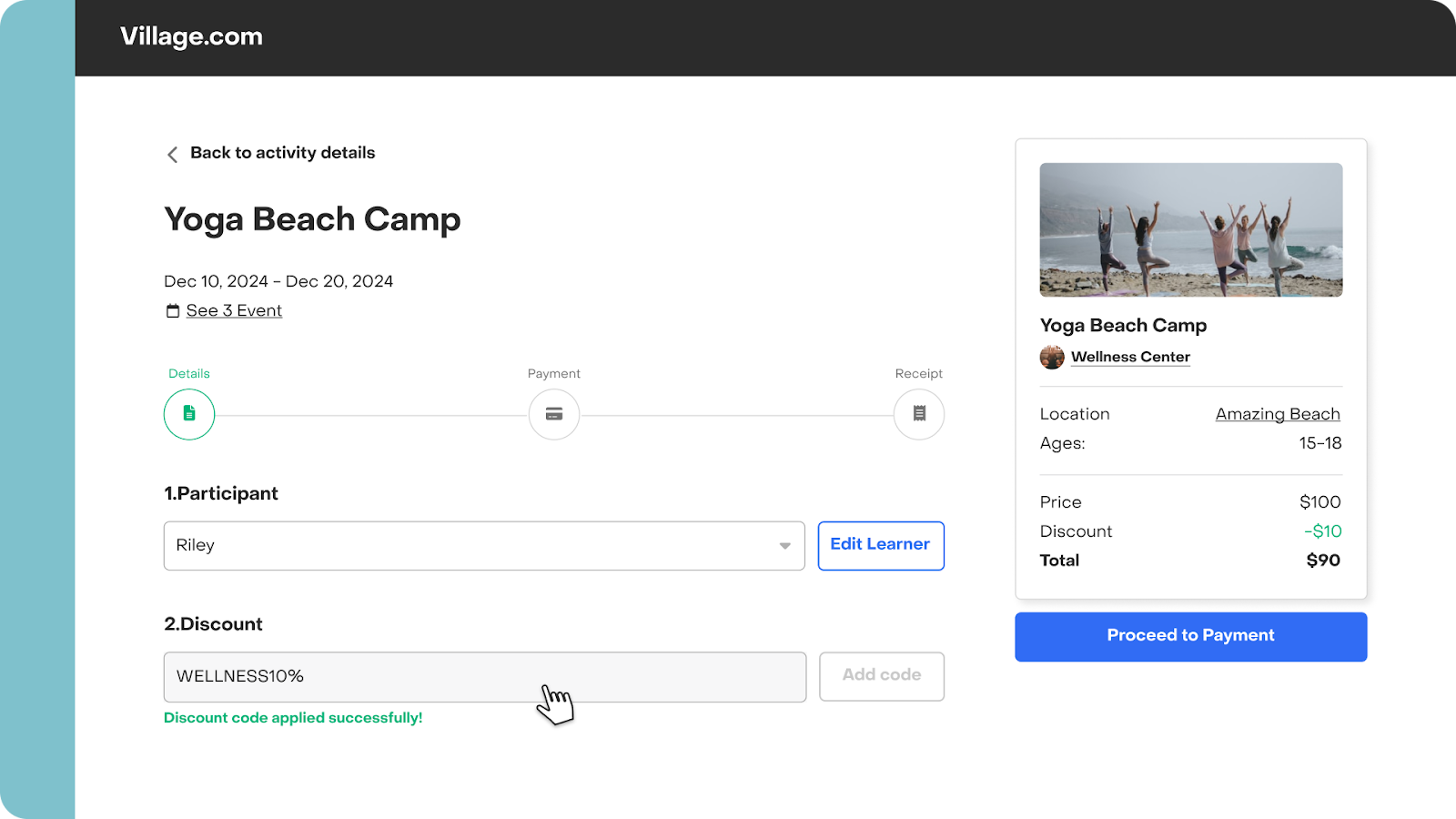
Add new discount code
- Navigate to the “Discount Codes” tab.
- Click on “+Add new discount code”.
- Enter a code. This is the sequence customers must enter at checkout for the discount to apply. Be mindful of the exact spelling, including uppercase letters, spaces, and symbols, as customers must enter it precisely as you’ve created it.
- Set up the discount by selecting the type (fixed or percentage) and the amount.
- Optionally, add a description for internal reference. This will not be visible to customers.
Once created, you will see the code listed under the Active tab and will be automatically available for usage.
Important to note:
- Codes don’t expire—you need to manually deactivate them when you want them to stop working.
- Codes are not limited by usage, customer, or activity. Anyone with the code can apply it to your activities. It’s a good idea to monitor the redemption count, which can be tracked in the discount code table. To see which specific orders have used the code, just click on the redemption count and you will see the list of orders where that code was applied.
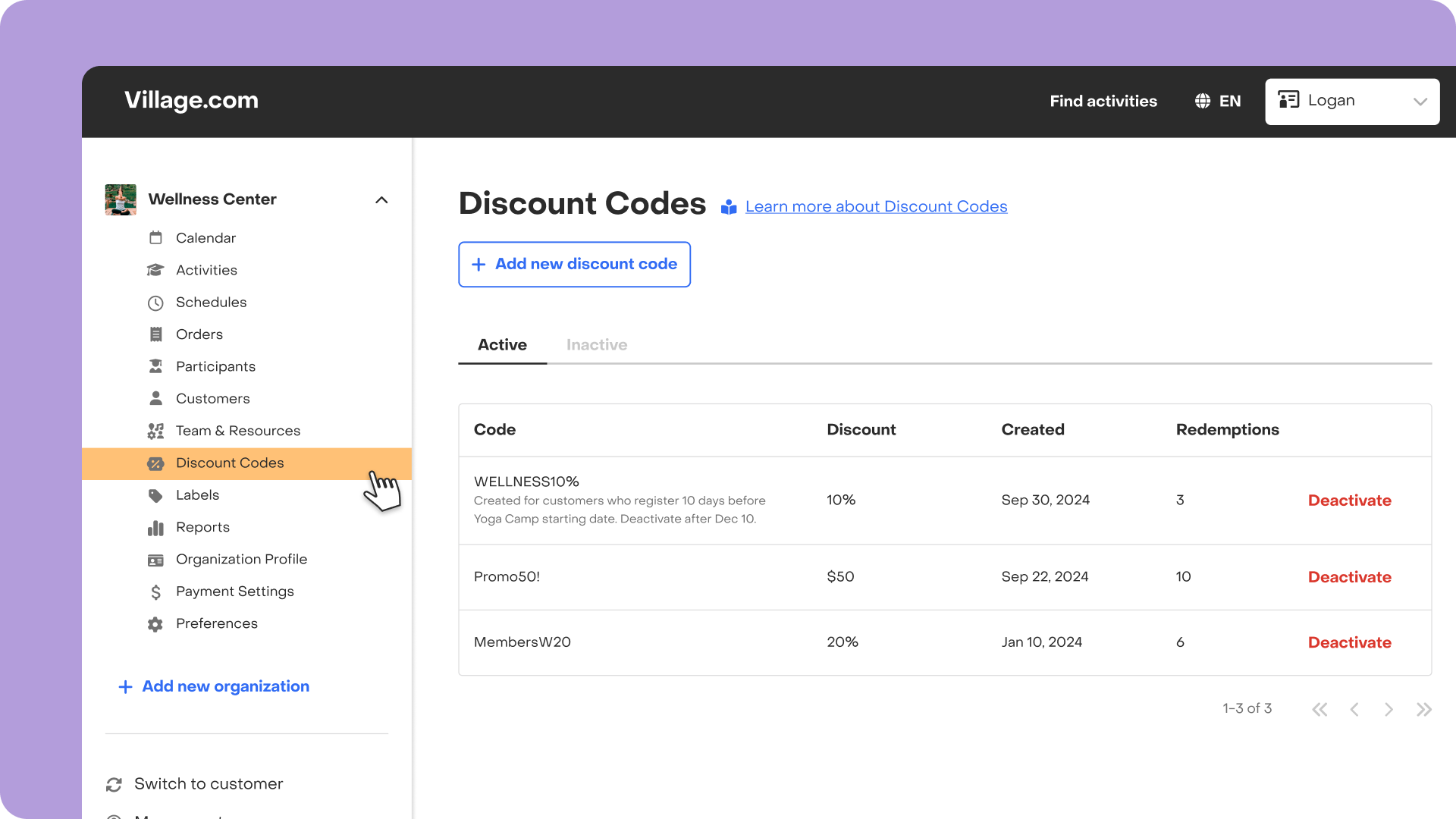
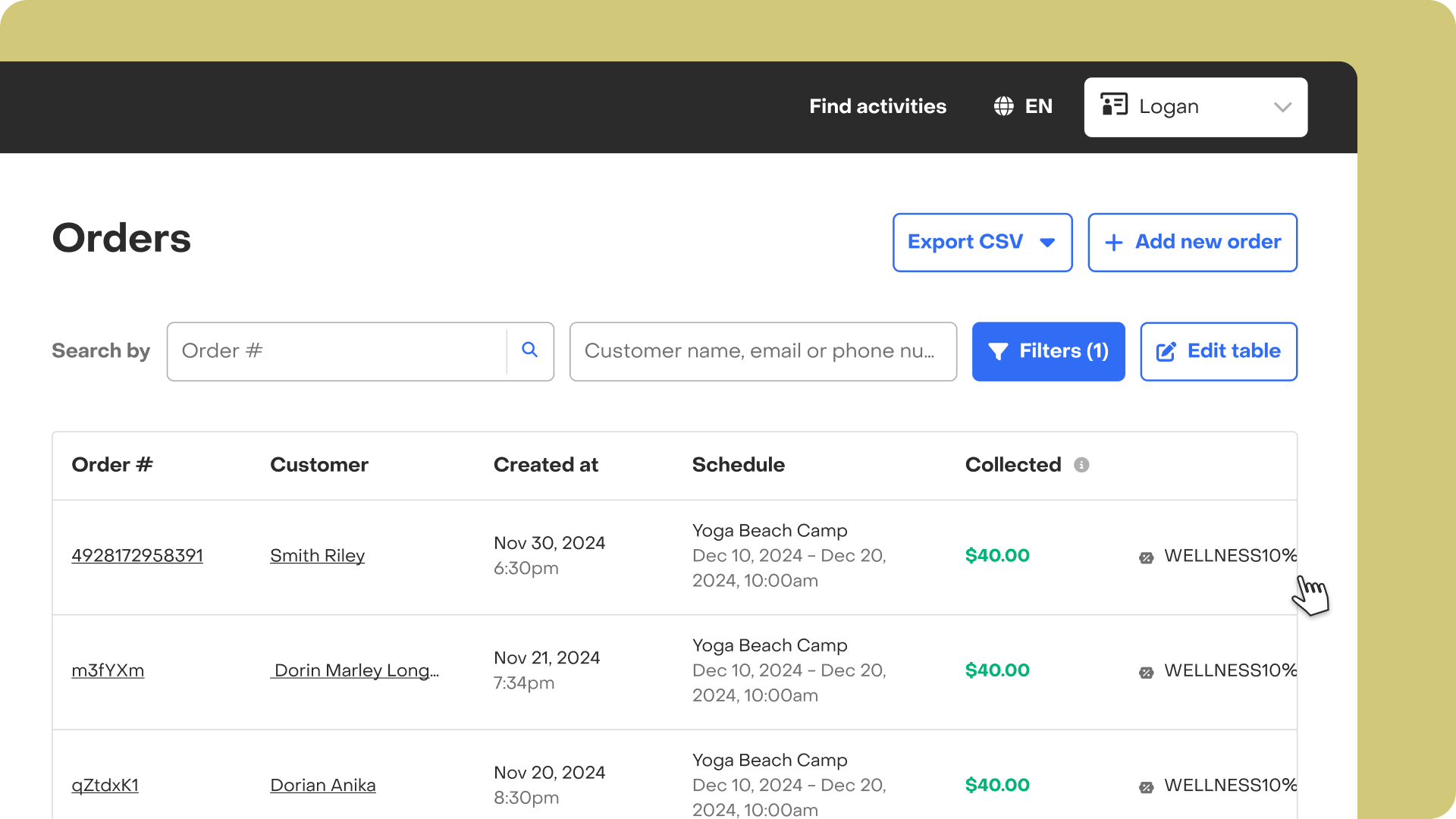
Edit a discount code
Once a discount code is created, it can't be edited directly. However, you can deactivate it and create a new code with the same sequence. To modify the type or amount of an existing discount code:
- Navigate to the “Discount Codes” tab.
- Find the discount code and click “Deactivate” at the end of the row.
- The code will automatically move to the Inactive tab.
- You can now create a new discount using the same code.
If you have any questions or feedback feel free to reach out.
Have feedback?
Let us know!

