Manage payments: refunds and payment cancelations

Managing payments efficiently is crucial to ensure a smooth experience for both you and your customers. This guide will walk you through the steps to refund payments and cancel installments, ensuring you can handle these tasks with ease.
How to refund a payment
- Navigate to the order tab in your account.
- Search for the order you want to manage and tap the order number to open the details.
- Scroll to the payment section and click on “refund”.
- Enter the amount you wish to refund and confirm the action.
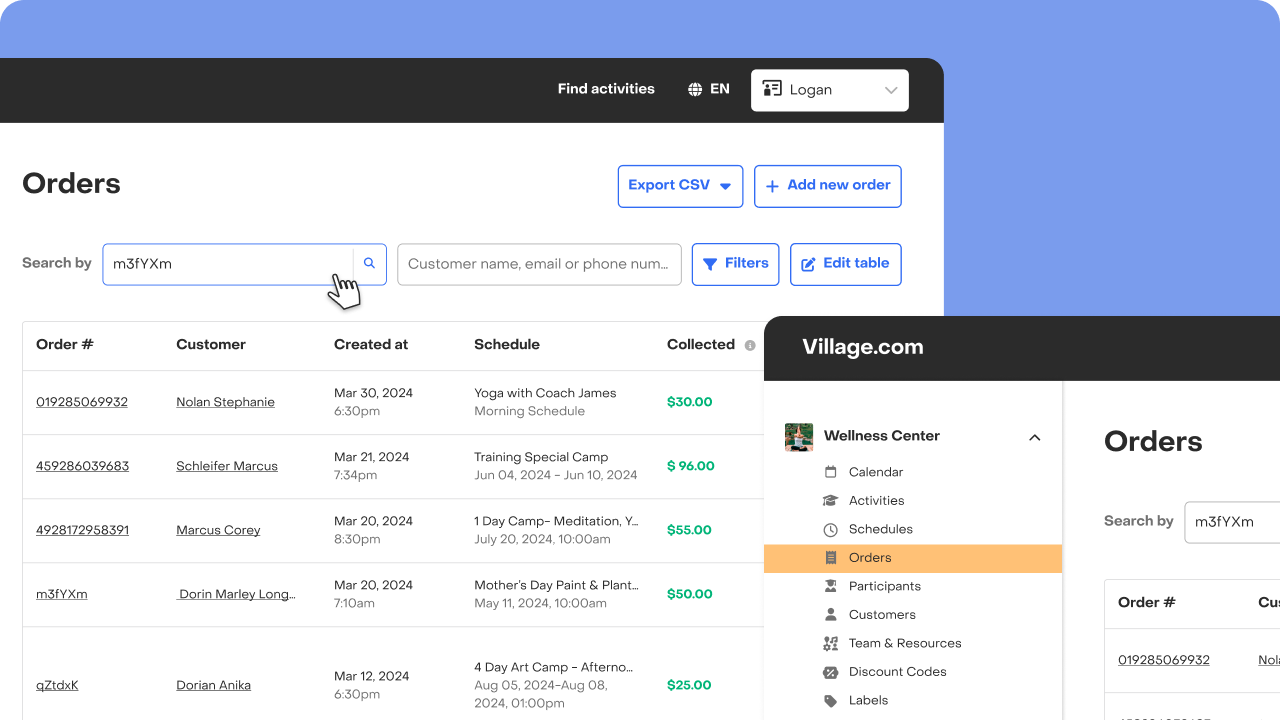
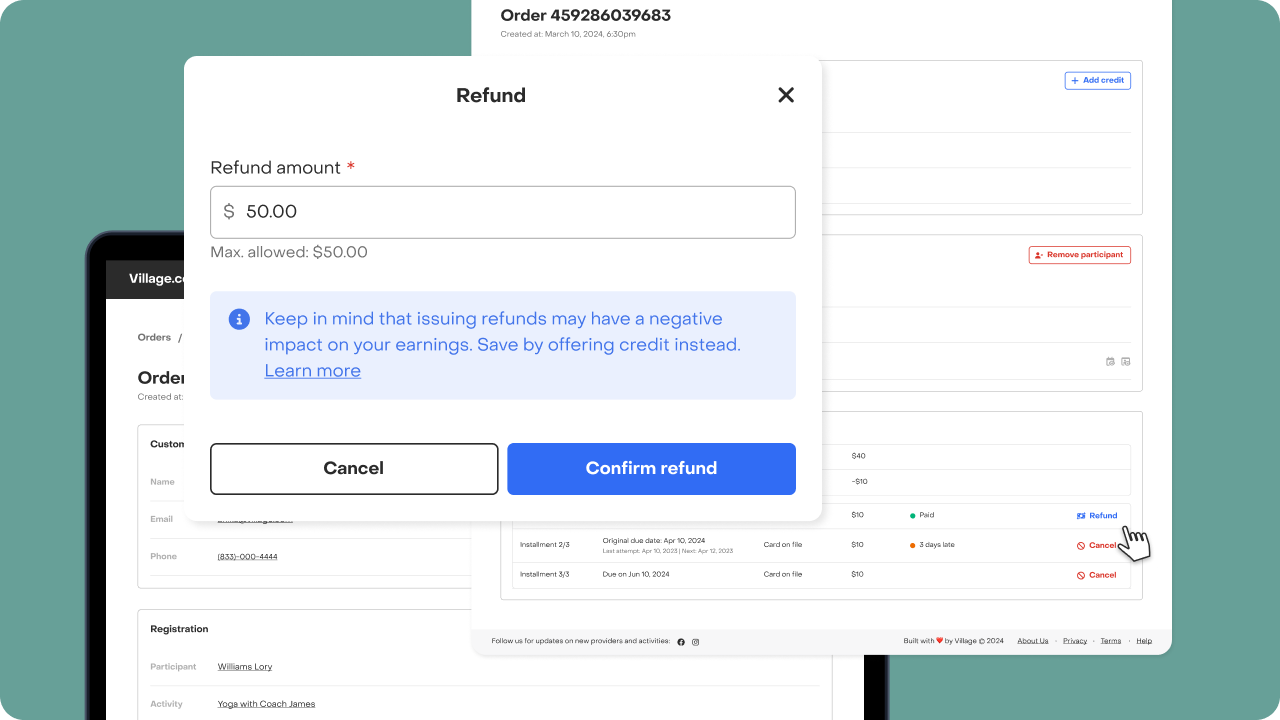
You can make full or partial refunds and issue as many refunds for a payment as needed until the payment has been fully refunded. Note that refunds may not be immediate and may initially show as “initiated”. You may need to reload the page to update the refund status.
The customer will receive an email confirming the refunds.
How to cancel a payment
- Navigate to the order tab in your account.
- Search for the order you want to manage and tap the order number to open the details.
- Scroll to the payment section and click on “Cancel”. This action can’t be undone so you will be requested to confirm this action.
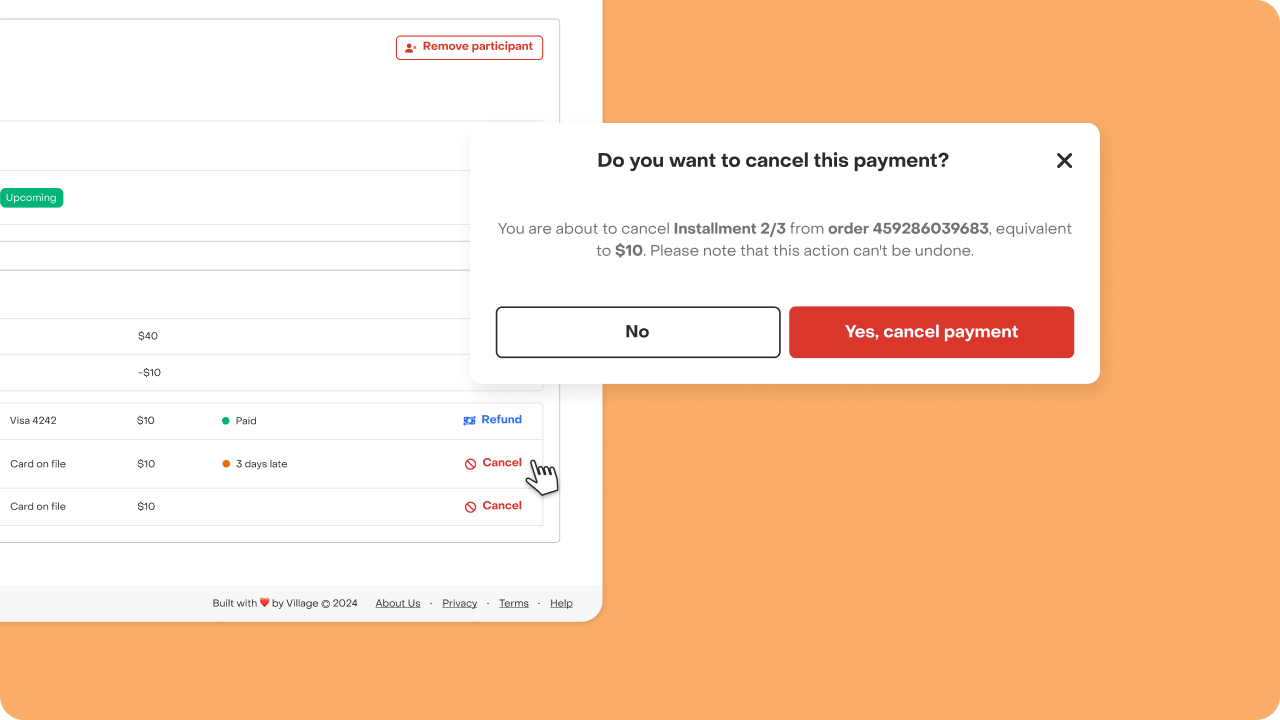
The customer will receive an email confirming the payment cancellation.
Your feedback is important to us as we aim to enhance our processes. For any questions or suggestions, please reach out to our support team—we're here to help.


