Invite users to manage your organization
By Village

This is some text inside of a div block.
read
Empower your organization with the support of your team! You can easily invite users to join your organization on Village and assign each staff different roles based on the access levels you need.
Steps to invite a new user to manage your organization:
- Log in to Village.com. If you don’t have an account yet, begin by creating a provider account. This will serve as your organization's main account, allowing you to efficiently manage your activities.
- Go to “Team & Resources” and click “Add new resource”.
- Make sure “Staff” is selected as the resource type. Assign a name to your staff and click “Add Resource.” This display name will be visible to families and can be different from the staff member's full legal name.
- Now it’s time to grant this staff access to the organization. When asked, “Do you want to grant this staff access to the organization?” select “YES.”
- Assign a role. Choose a role that defines how this staff member will interact with your organization. You can review role descriptions in this article to understand the permissions associated with each role.
- Provide an email address.
- If the user already has a Village account, they will receive an invitation email to join your organization.
- If the user doesn't have a Village account, we will create one for them and send an invitation email to join your organization.
- Click “Save Access Settings.” and you’re done! The next time this user logs in, they will have access to your organization.
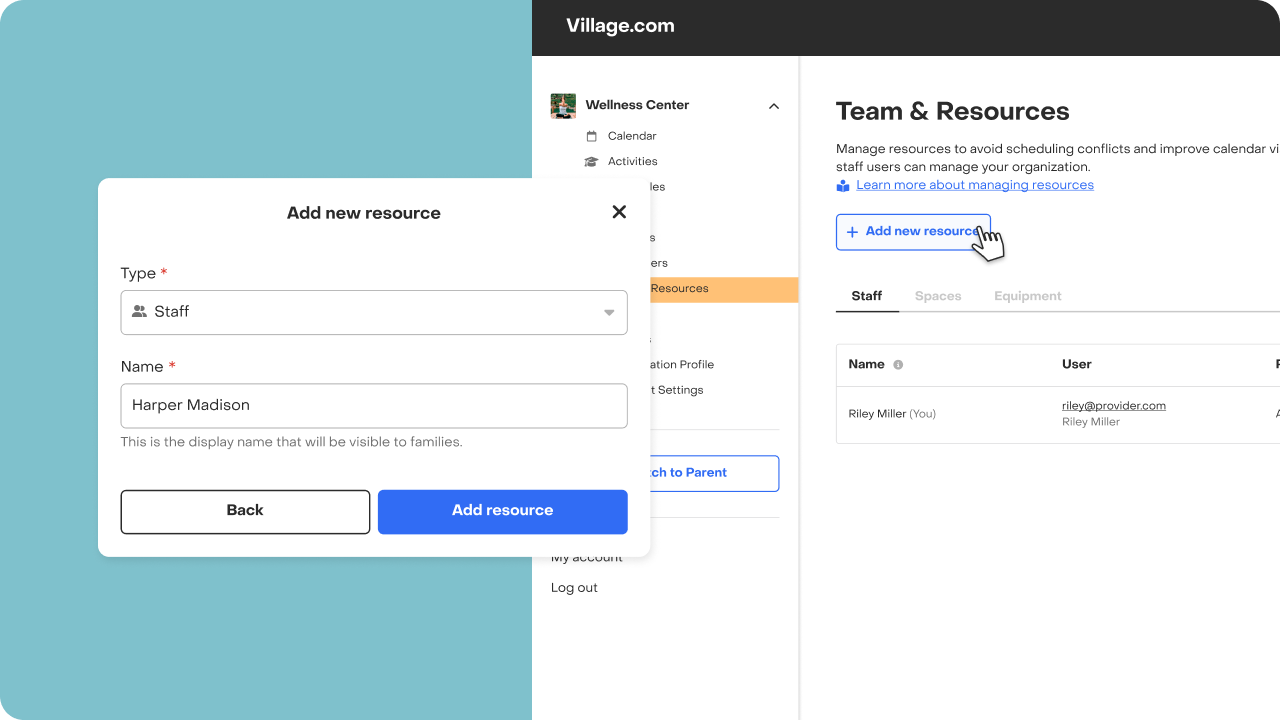
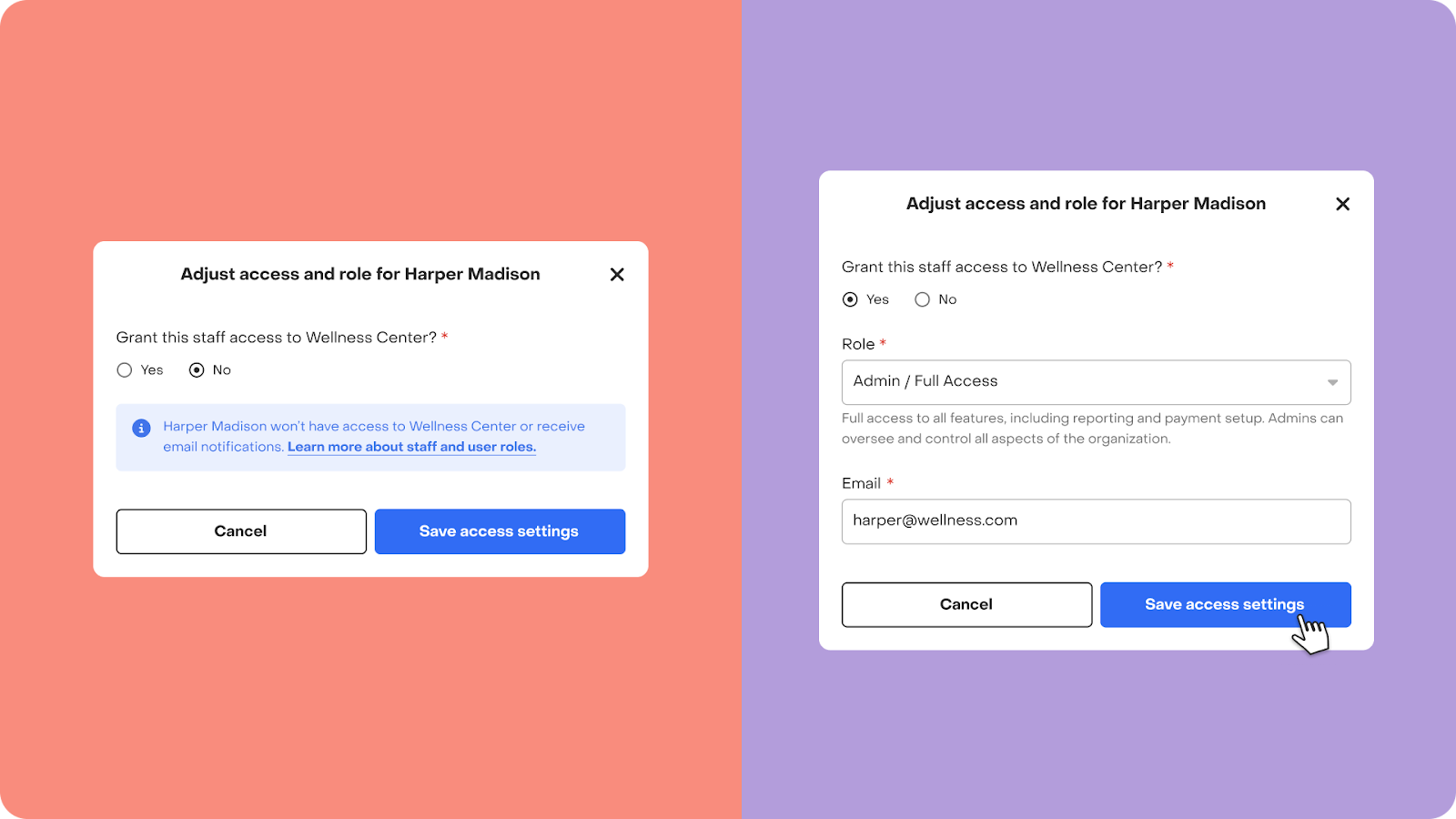
Note: You can update a user’s access settings at any time.
🔒 Can’t access this feature? Access to the complete feature or functionality may be limited by your role within the organization. For more details, please refer to this article.
We're excited to support your organization as you grow and collaborate with your team on Village! If you have any questions or need further assistance, feel free to reach out.
Have feedback?
Let us know!

