Credits: a flexible tool for your business

We understand that every business is unique, and we aim to provide you with the tools to manage yours with greater flexibility. Our new "Credit" feature allows you to issue credit directly to a customer's account. This credit will be automatically applied each time they register for one of your amazing activities until it's fully used, encouraging customers to keep coming back.
This feature is particularly useful for mitigating cancelations and refunds during extenuating circumstances or when the refund period has passed. Instead of issuing a refund (that may take 5-10 days to appear on the customer’s statement), you can grant them credit. Think of it as money they have in favor, which they can use in any of your offered activities. The best part? You have full control over this process!
Add credit to a customer balance
You can add credit to a customer's balance either from the order detail page, while managing an order, or directly from the customer page. Here’s how:
- Navigate to the “Customer” tab.
- Search for the customer you want to add credit to. Use the search bar to find the customer by their name, email, or phone number.
- Tap “Add credit”.
- Enter the amount of credit you want to add to the customer's account. You can also add an optional note for internal reference.
- Click on “Add credit” to finalize the process.
Once added, customers will be notified via email about the new credit amount and their total available balance. Note that credit doesn't expire, it will automatically apply each time the customer registers to one of your activities until the balance is $0.
The credit granted to customers is not debited from your account. Instead, the equivalent amount is simply not transferred to you in the payout once redeemed.

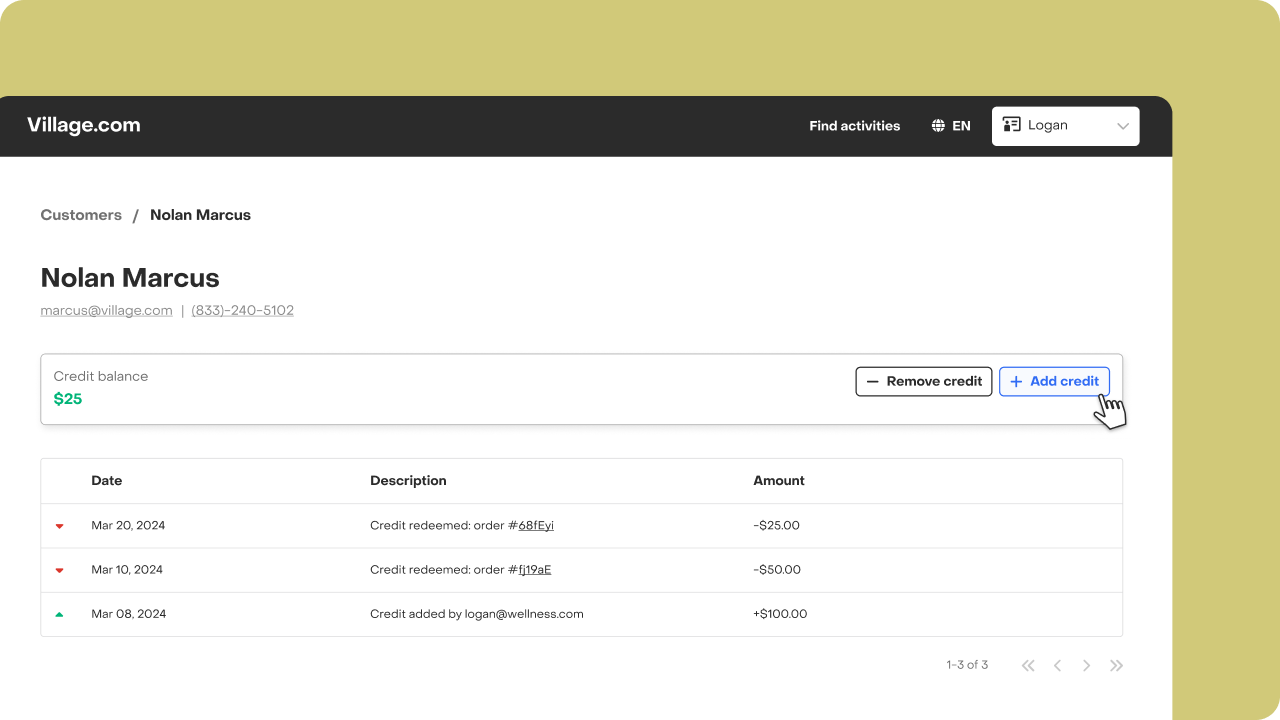
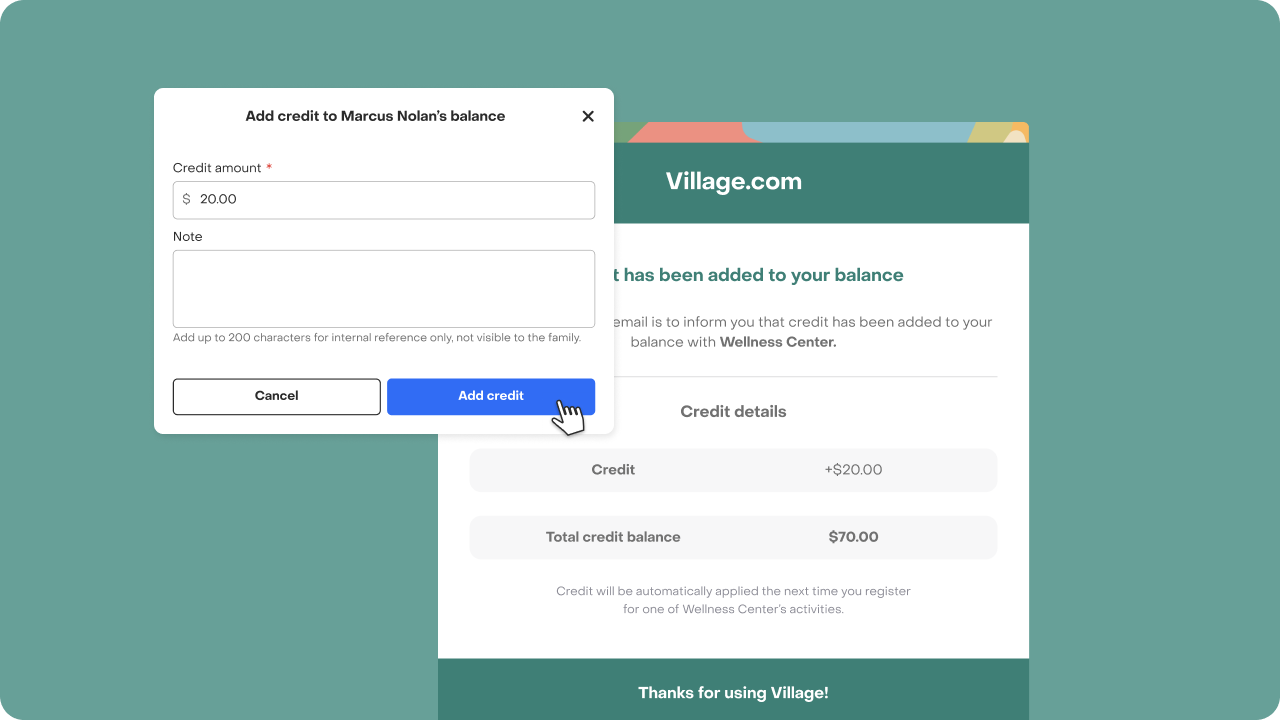
Remove credit from a customer balance
Removing credit follows a similar process:
- Navigate to the “Customer” tab.
- Search for the customer you want to remove credit from. Use the search bar to find the customer by their name, email, or phone number.
- Tap “Remove credit”.
- Enter the amount of credit you want to remove from the customer's account. You can also add an optional note for internal reference.
- Click on “Remove credit” to finalize the process.
Customers will receive an email notification about the removed credit amount and their updated balance
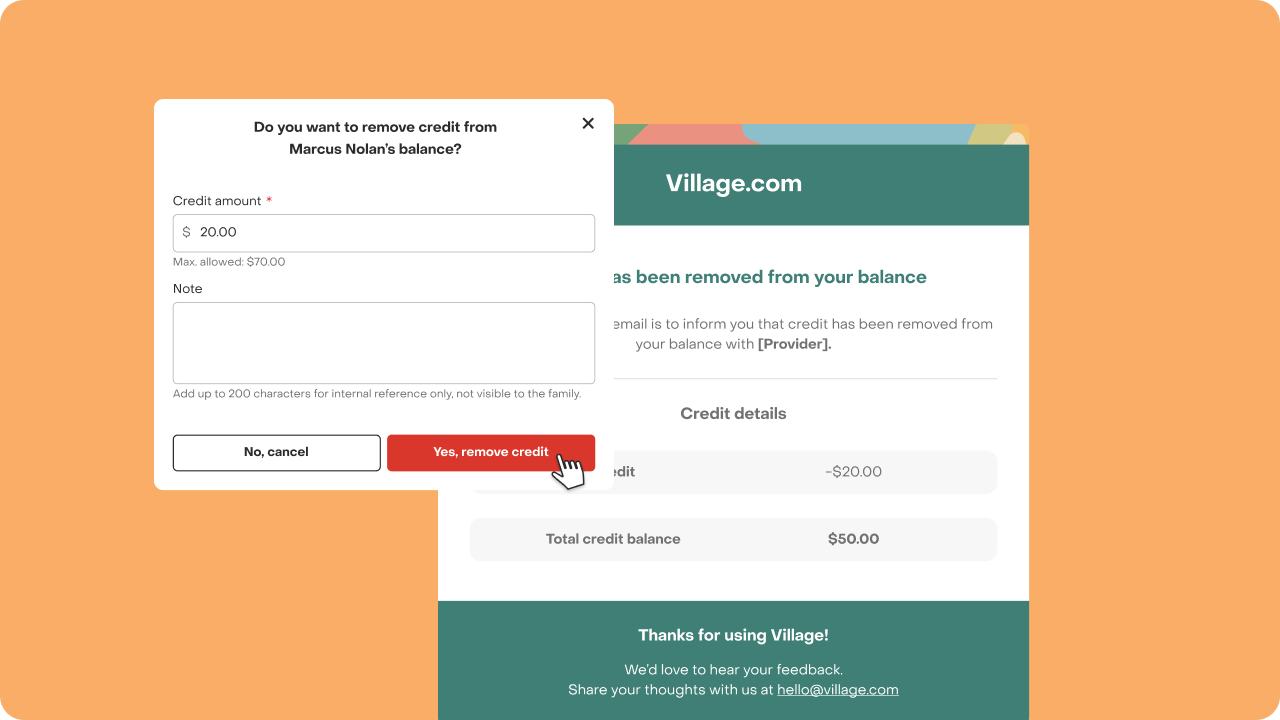
Credit balance activity view
You can track each customer's credit balance through the customer detail page. This view displays all balance activities, whether credit has been added, removed, returned or redeemed. You can keep track of the date and details such as who performed the action and if it's right to an order.
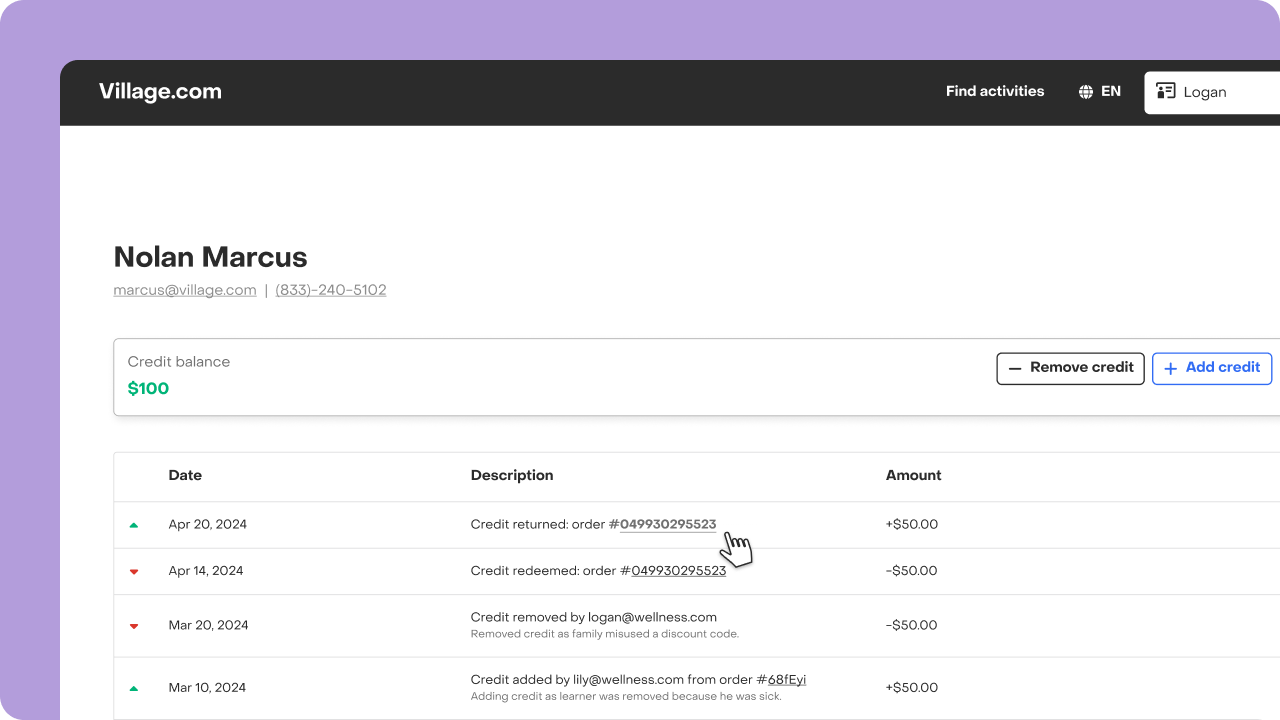
What is redeemed? This means the customer has registered with you and paid using credits.
What is returned? Credits could be returned to the user if, for any reason, the registration process fails or if the Cancelation Policy that applies to the registration is configured to do so.
How can my customers redeem credits?
Here's the exciting part: credits will be applied automatically when customers register for your activities. When customers sign up for your activities, the system will automatically apply any available credit, reducing the amount they need to “pay out of pocket”. Credit seamlessly integrates with any discounts or scholarships the family may have received.
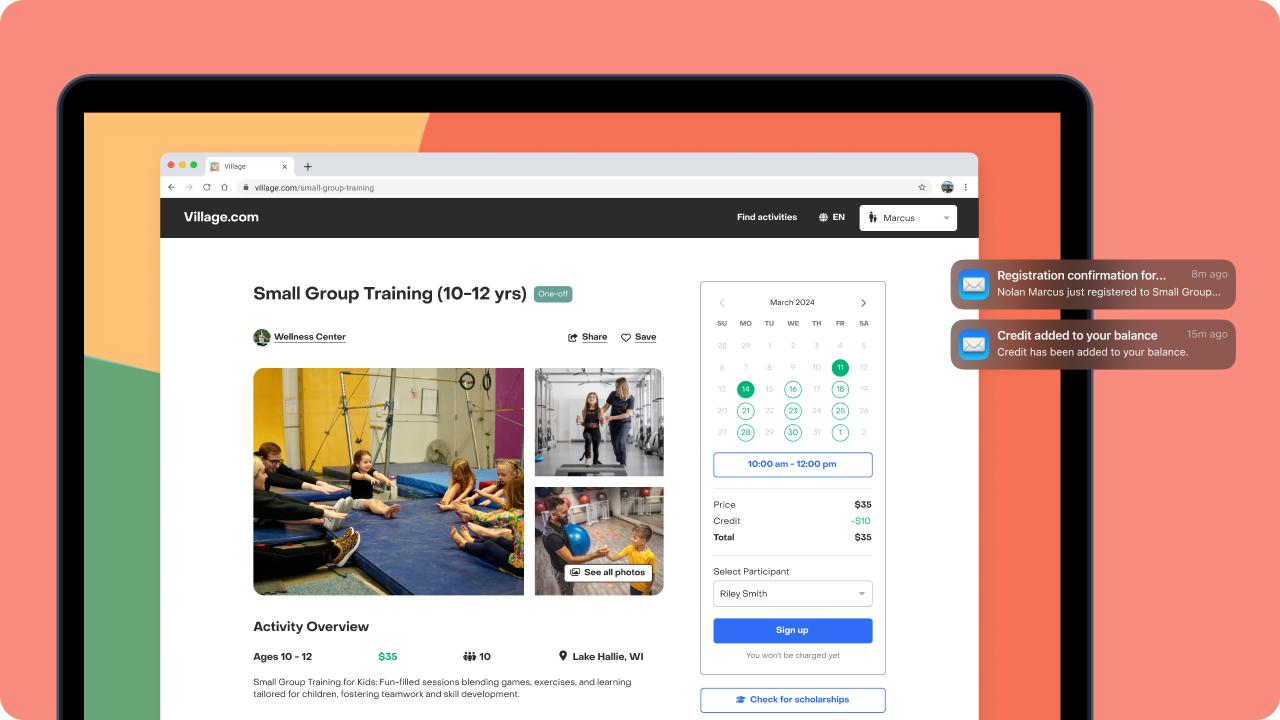
Enjoy the control that the new "Credit" feature brings to your business operations! Credits offer a flexible and customer-friendly way to manage refunds and cancelations, while also encouraging customers to return and engage with your activities.
If you have any questions or feedback don’t hesitate to reach out: hello@village.com


