Participants tab

At Village, we're dedicated to consistently improving our platform by listening to feedback from our valued providers. The introduction of the Participants tab is a direct result of this collaboration, giving you a centralized hub to access valuable information about your attendees – like the ultimate roster. In this support article, we'll guide you through the features and functionalities of the Participants tab.
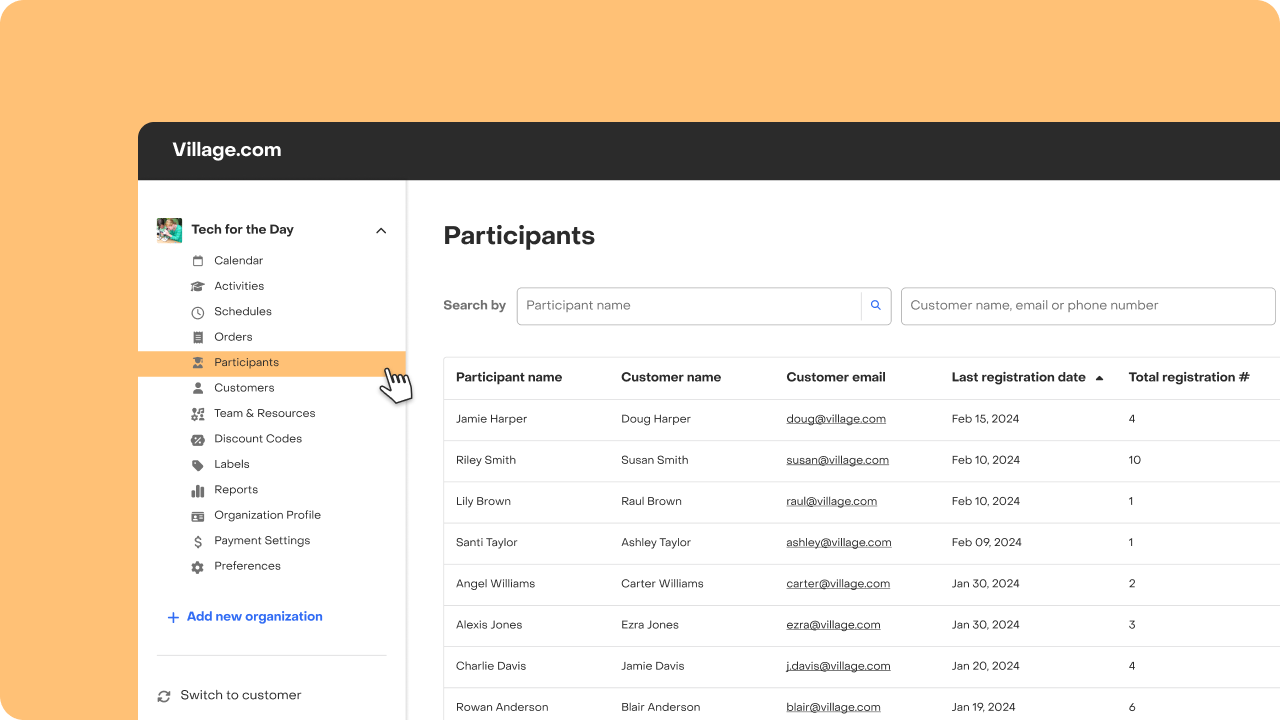
What can I find on the Participants tab?
The Participants tab provides you with a comprehensive list of all individuals who have ever registered for your activities. The list is conveniently ordered by last registration dates, ensuring that the most active attendees appear at the top.
For each participants, you'll have access to information collected during registration:
- Participant name
- Customer name
- Customer email address
- Customer phone number
- Emergency contact
- Health details
- Student ID
- School state
- School district
- School name
- Participant date of birth (DOB)
- Participant gender
- Participant age
Additionally you’ll know each participant's total number of registrations and the name of their latest attended activities. This feature enables you to identify and engage with your most loyal participants effectively.
Editing Participants table
Customize the information displayed in the table to suit your needs:
- Go to the Participants tab.
- Click on "Edit table".
- Select the columns you are interested in viewing.
- Tap "Update table" to confirm changes.
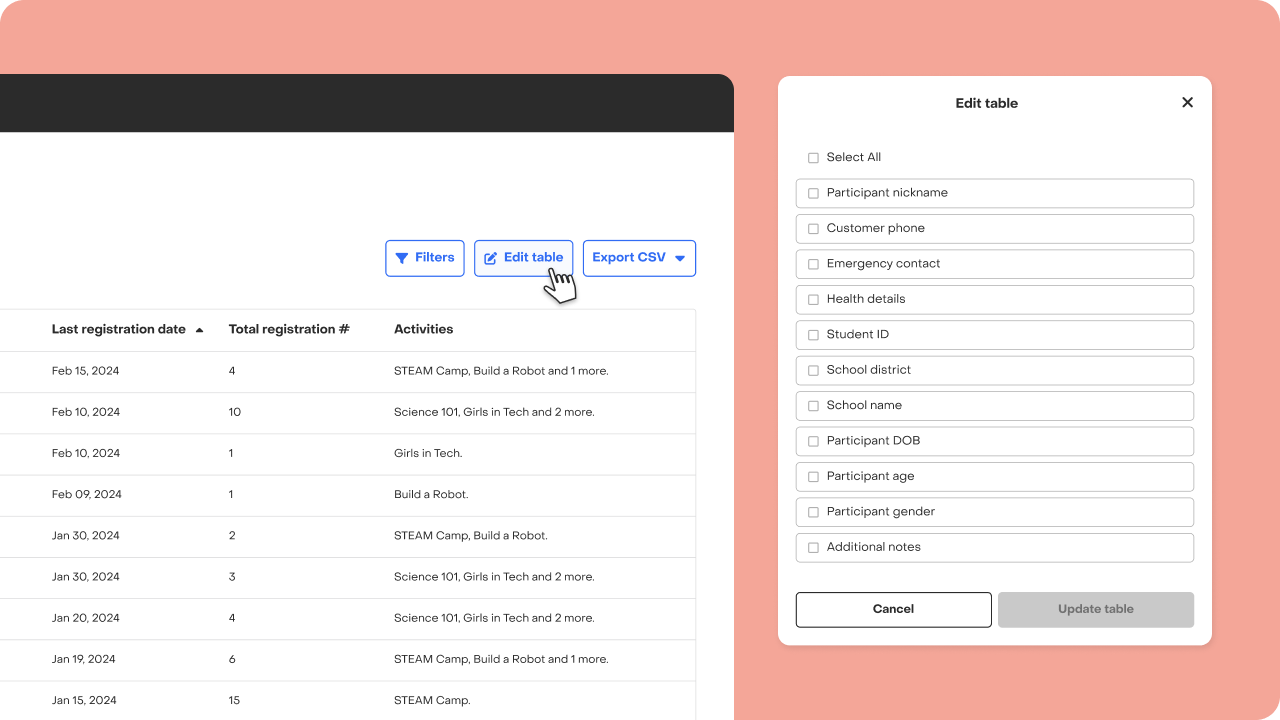
Filtering and searching
Easily filter attendees per activity to focus on specific groups:
- Navigate to the Participants tab.
- Click on "Filters".
- Select the activities you want to filter the table by.
- Tap "Apply filter."
You'll now have a filtered view of participants registered for the selected activities, enabling you to gain insights or communicate with them effectively. To remove filters, simply repeat the process and deselect the selected activities or click on "Reset filter."
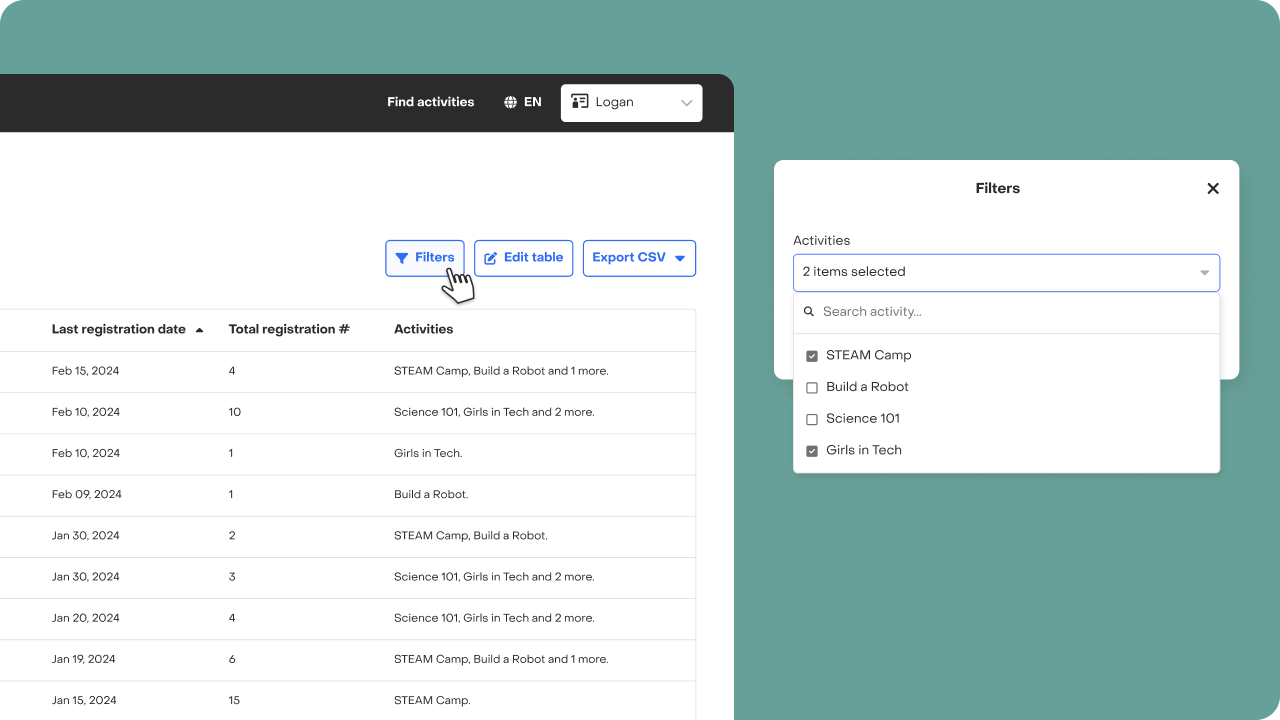
Utilize the search functionality to find specific participants or view all participants under the same customer by typing the customer's name.
Export CSV
Additionally, you have the option to export the Participants tab list into a CSV format, allowing for easy management outside of Village. Tap on “Export CSV” and choose whether you wish to export the “Current view”—reflecting applied filters—or the entire database, devoid of any filters.
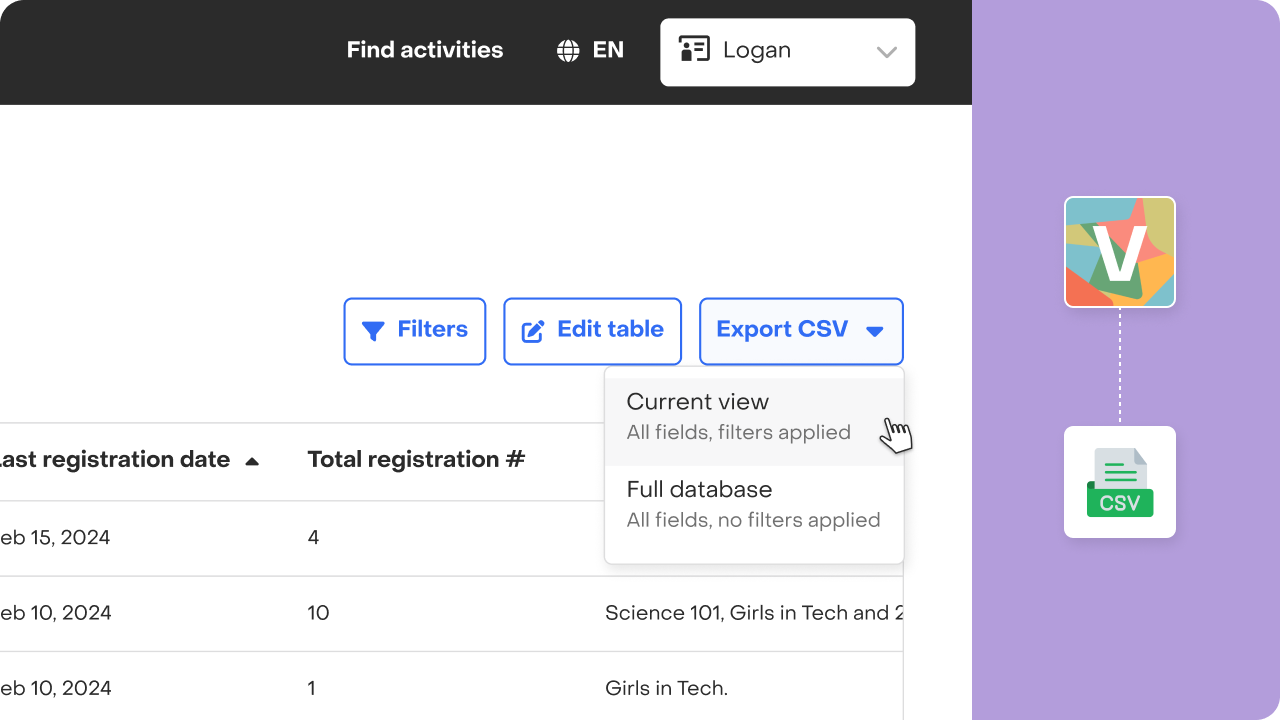
The Participants tab is a powerful tool designed to empower you with valuable insights into your attendee base. We hope you can now better understand your audience, foster engagement, and optimize your offerings.
If you encounter any issues or have further questions or suggestions, please reach out.


