Canceling registrations: How can I remove a participant from a schedule?

There are many reasons why you might need to remove a participant from a roster. You can do this at any time, even if the schedule has already started. Maybe the person did not attend, and you want to clean up your roster, or perhaps the customer requested a last-minute cancelation. No problem! We will guide you through the process:
How to remove a participant:
- Go to the schedule roster or go to the order.
- Tap “remove participant".
- Input a reason for removing this participant and confirm the action.
Both you and the customer will receive an email notification about this action where the cancelation reason will be exposed.
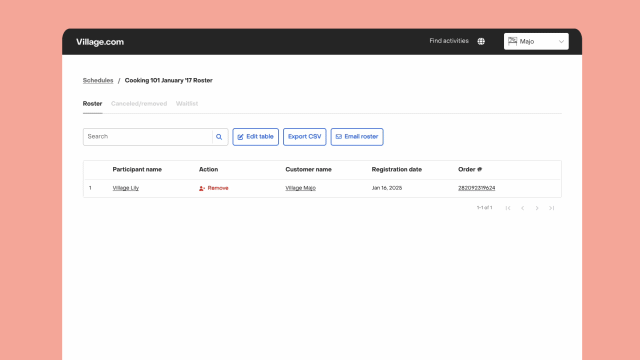
Be aware that removing a participant will not trigger any financial consequences. Financial matters, including refunds and payment cancelations, can be initiated separately at your discretion through the order page. Learn more about payment management.
We value your feedback and are always looking for ways to improve our processes. If you have any questions or suggestions on how we can enhance your experience, please don’t hesitate to reach out to our support team.


