Edit and cancel schedules

At Village, we understand that changes are often necessary. You might need to adjust the date, time, or duration of a schedule or perhaps change the resources assigned. That's why, as a provider, you can edit your published schedules.
Steps to edit a schedule
- Go to the “Calendar” tab.
- Select the schedule you want to edit by clicking on an event block.
- Tap the edit icon.
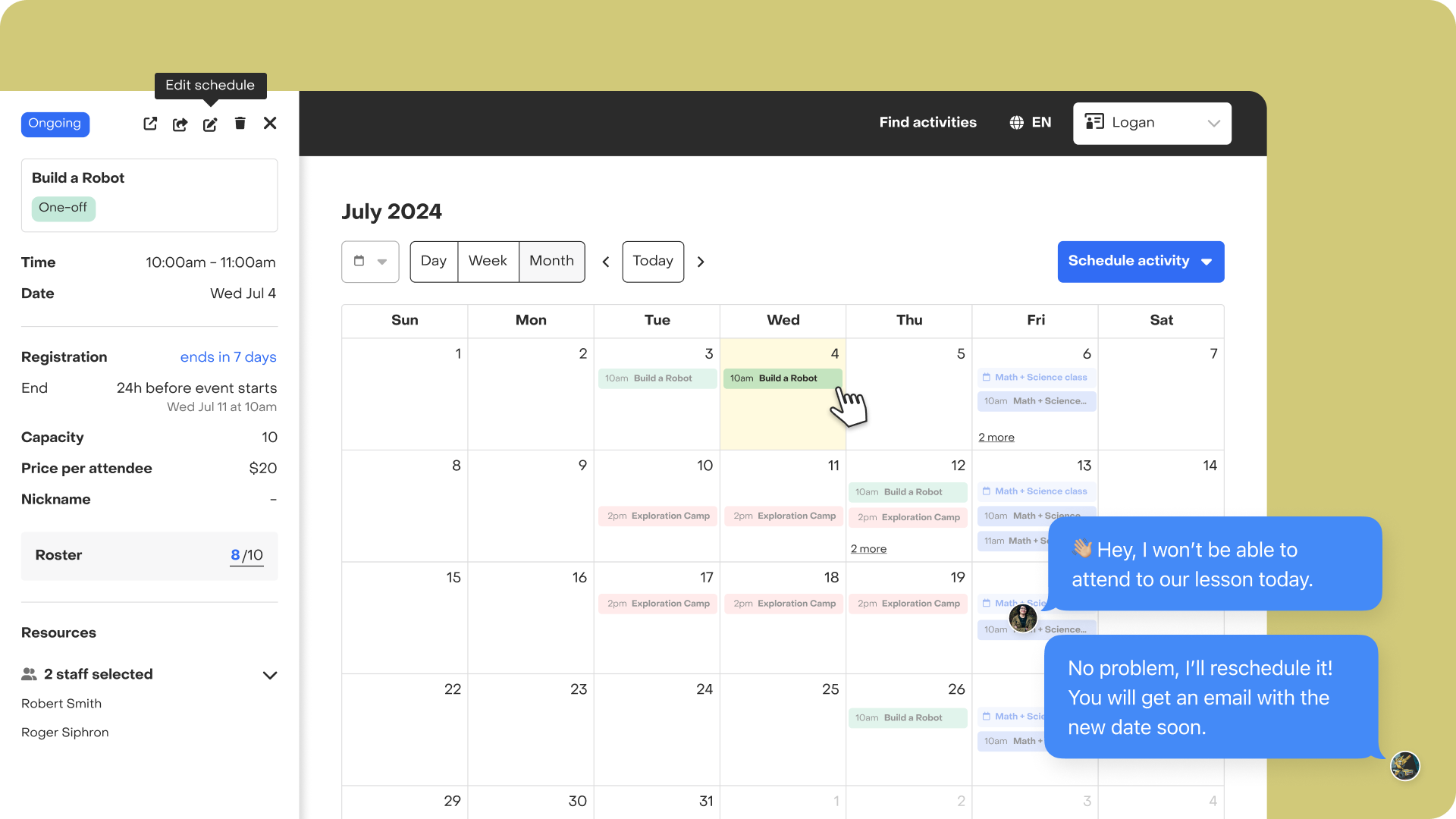
What schedules can I edit?
You can edit upcoming and ongoing series or one-off schedules and booked appointments, even if they have registrations.
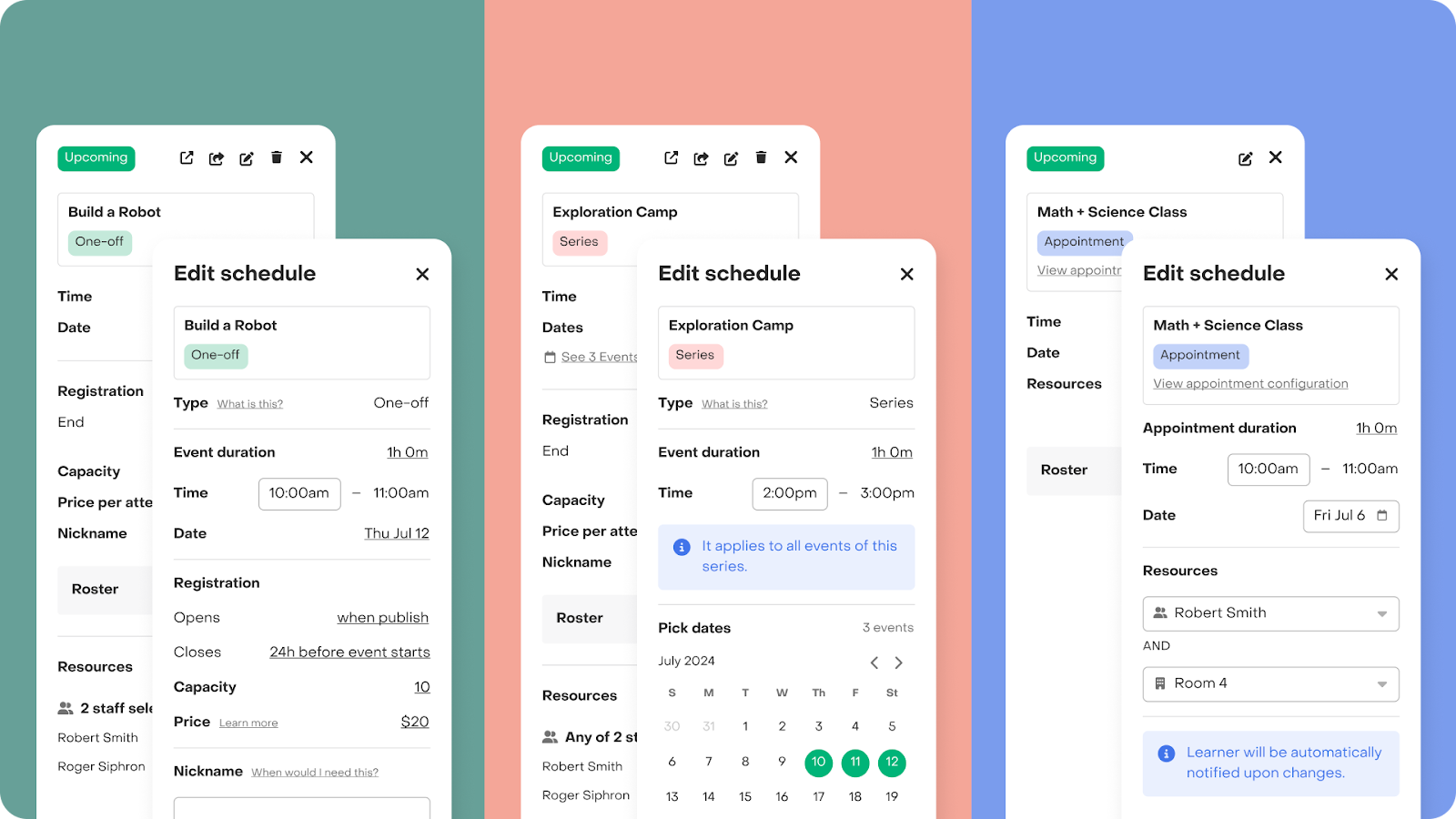
What schedules can’t I edit?
You won't be able to edit any past schedules.
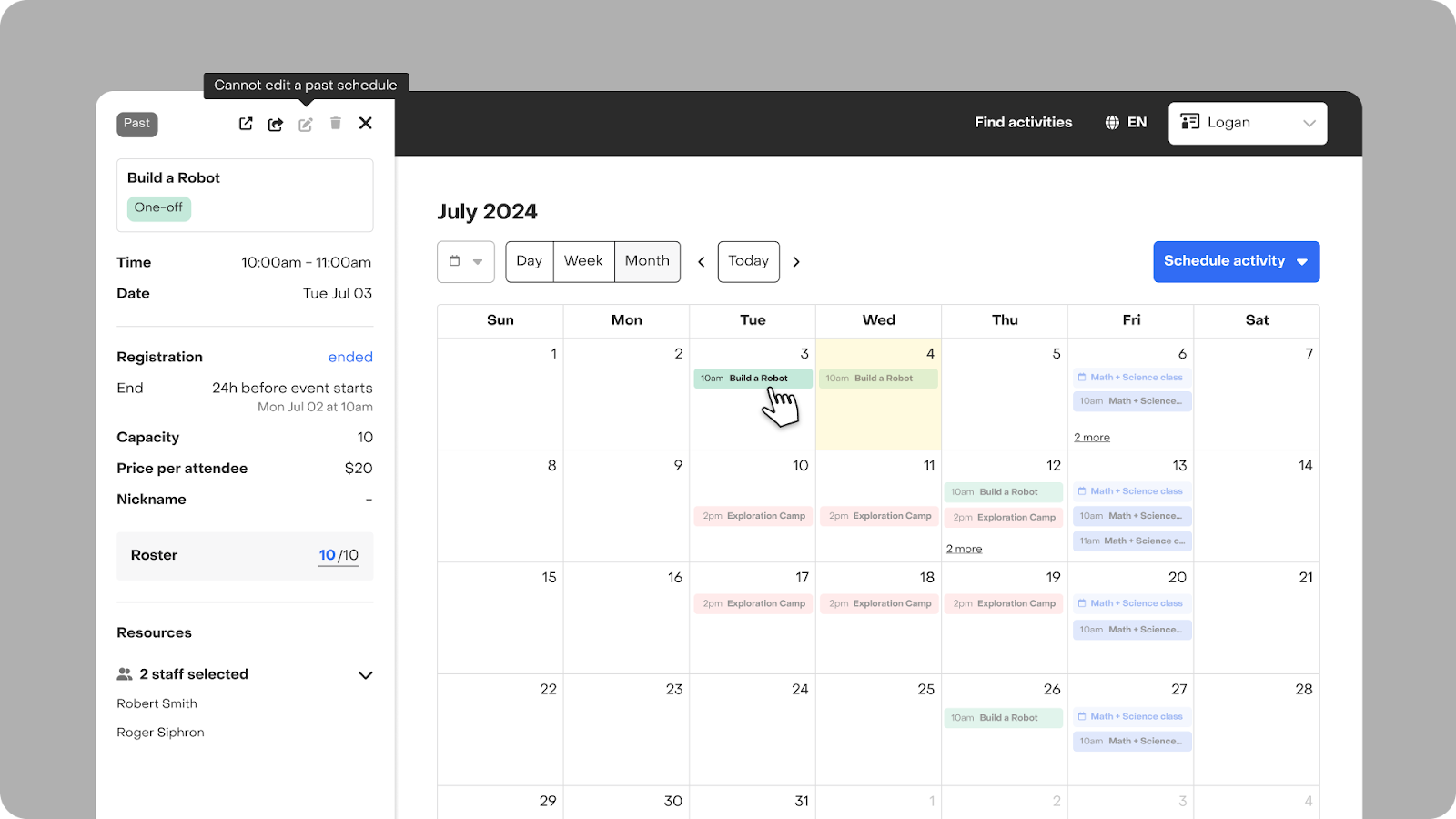
Keep in mind
- You won't be able to change the schedule type.
- If the schedule has registrations, participants will be notified via email. However, we still encourage you to maintain open communication with your roster to explain any changes to the schedule.

To know before changing your schedule dates
- If you select a new time and date in the past, or if all events in a Series are set to dates in the past, once you save these changes, your schedule will be considered a past event, and you will no longer be able to edit it.
- If you are editing an ongoing one-off schedule and select a new date in the future, you will be reopening registrations if capacity allows. If you don't want to accept more participants, either change the capacity to match the number of registrations or make the schedule private. The same applies if you edit an ongoing series: if you deselect past events and all remaining events are in the future, registrations may reopen depending on the capacity settings.
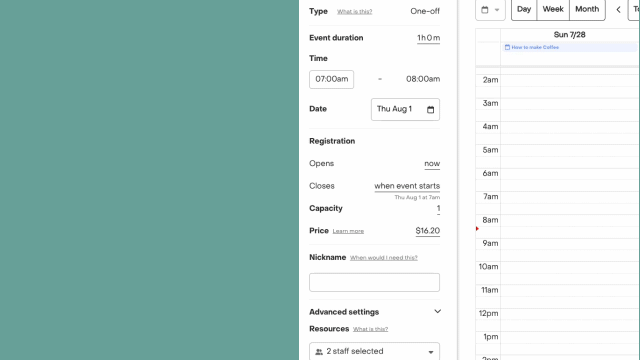
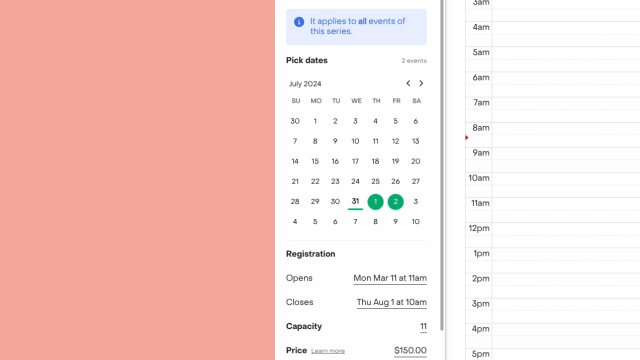
Cancel a schedule
While a schedule can’t be permanently deleted, you can cancel it at any time. First, you’ll need to remove all participants from the roster or ask families to cancel their registrations through their registration tab, as you can’t cancel a schedule with confirmed registrations.
For Series and One-offs:
Once you’ve managed the confirmed registrations, follow these steps to cancel the schedule, whether it belongs to a series or a one-off activity:
- Go to the “Calendar” tab.
- Select the schedule you want to cancel by clicking on an event block.
- Tap the cancel icon (🗑️) and confirm the action through the modal you see on screen.
The event will no longer be visible on your calendar, but you can still access the roster through the "Schedules" tab under the "Canceled" schedules section, if needed.
For Appointments:
When you remove a participant from the roster of a booked appointment, the appointment will automatically be canceled and deleted from your calendar, and the spot will become available for other customers to register.
If you need further assistance, please contact us.


